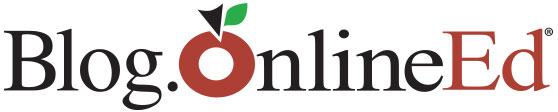(Chris Culbertson, OnlineEd) – While having access to your education and training courses online can be convenient, we understand that having printed study material in-hand or downloaded to your computer or mobile device can be useful if you anticipate connectivity issues, will be traveling, or simply like reading from paper instead of a screen. We’ve made it easy for you to download or print our course content! Just follow the steps in this short guide. Please note: This example assumes that you are using the most recent version of Adobe’s industry-standard PDF viewer. Click here to download and install this plug-in from Adobe. Alternate PDF reader plugins may function differently.
Step 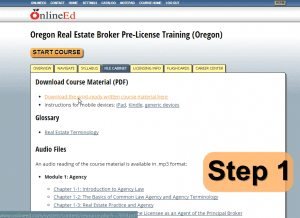 1. Log into your account and click the home button if you are not already on your course management page. Once here, click the course for which you’d like to download a PDF.
1. Log into your account and click the home button if you are not already on your course management page. Once here, click the course for which you’d like to download a PDF.
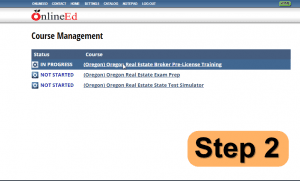 Step 2. After you select your course, you should see something like the picture to the left. Below the large button that will say either “Start Course” or “Resume Course” there will be a series of tabs. By default “Overview” will be selected. One should be titled “File Cabinet”. Click on this. Once this tab is selected, you should be able to click on the link that reads “Download the print-ready written course material here”.
Step 2. After you select your course, you should see something like the picture to the left. Below the large button that will say either “Start Course” or “Resume Course” there will be a series of tabs. By default “Overview” will be selected. One should be titled “File Cabinet”. Click on this. Once this tab is selected, you should be able to click on the link that reads “Download the print-ready written course material here”.
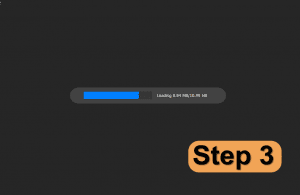 Step 3. In most cases this will prompt the web browser to open the PDF. You will be greeted by a loading screen. This may take a while to load, depending on the length of the course content as well as the speed of your internet connection.
Step 3. In most cases this will prompt the web browser to open the PDF. You will be greeted by a loading screen. This may take a while to load, depending on the length of the course content as well as the speed of your internet connection.
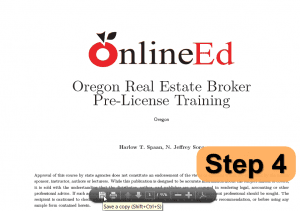 Step 4. Once the PDF loads you will see the course content through your browsers PDF reader. Moving your mouse to the bottom of the page will allow you to see a save and print icon. Clicking the picture of a floppy disk will allow you to save the document to your hard drive, while clicking the printer icon will bring up a print menu that will allow you to print the document. If you are unable to locate this menu, right clicking on the “Download the print-ready written course material here” link will often give you these options as well.
Step 4. Once the PDF loads you will see the course content through your browsers PDF reader. Moving your mouse to the bottom of the page will allow you to see a save and print icon. Clicking the picture of a floppy disk will allow you to save the document to your hard drive, while clicking the printer icon will bring up a print menu that will allow you to print the document. If you are unable to locate this menu, right clicking on the “Download the print-ready written course material here” link will often give you these options as well.
Thanks for reading this OnlineEd tip on how to get more out of your education and training! Stay tuned to our newsletters, as we’ll bring you another of our tips and tricks next month!