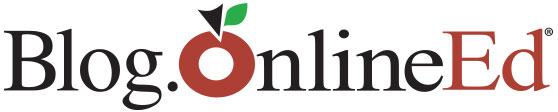Do you have an upcoming test? Maybe a client asked a question that you remember reading about in your pre-license education, or just want to brush up on industry rules and regulations. Did you know you can review sections of your OnlineEd course – even some tests – after you’ve completed it? This short guide will show you how. It is important to note that some courses may vary slightly. Every government organization has their own regulations. Because of this course layout may be different. If you have trouble after looking over this guide feel free to give us a call at 503-670-9278 or emails us at mail@onlineed.com.
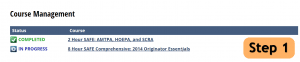 Step 1. Make sure you are logged into your OnlineEd account and on the course management page. By default this is the first page you see when you log in. If you are on another OnlineEd page, you should see something that says “home” at the top of your screen. This will bring you to your course management page. After you are there select the course you would like to view content for.
Step 1. Make sure you are logged into your OnlineEd account and on the course management page. By default this is the first page you see when you log in. If you are on another OnlineEd page, you should see something that says “home” at the top of your screen. This will bring you to your course management page. After you are there select the course you would like to view content for.
 Step 2. After you select your course, you should see something like the picture to the right. Below the large button that will say either “Start Course” or “Resume Course” there will be a series of tabs. One should read “Navigate”. Click this tab.
Step 2. After you select your course, you should see something like the picture to the right. Below the large button that will say either “Start Course” or “Resume Course” there will be a series of tabs. One should read “Navigate”. Click this tab.
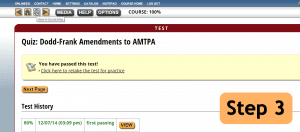 Step 3. After this is selected you should see an outline of the course. Clicking the plus symbols next to sections will expand that section and allow you to see or select subsections. From here you can select an individual page you would like to review. You can also navigate to a previous test or quiz. If you are taking a California CE Course you may only see quizzes and a “before you begin” section. If this is the case and you would like to review content, click “before you begin” and then click “download course material”.
Step 3. After this is selected you should see an outline of the course. Clicking the plus symbols next to sections will expand that section and allow you to see or select subsections. From here you can select an individual page you would like to review. You can also navigate to a previous test or quiz. If you are taking a California CE Course you may only see quizzes and a “before you begin” section. If this is the case and you would like to review content, click “before you begin” and then click “download course material”.
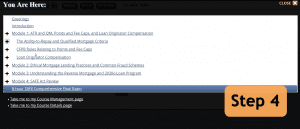 Step 4. If you select a quiz or test you want to review you should see a screen like the one below. Towards the top of the page you should see something that says “click here to retake the test for practice”. Below this option you may also see the ability to view previous attempts. Some government agencies do not permit students to look at previous answers. If this is the case then our system will not allow you to view previous tests.
Step 4. If you select a quiz or test you want to review you should see a screen like the one below. Towards the top of the page you should see something that says “click here to retake the test for practice”. Below this option you may also see the ability to view previous attempts. Some government agencies do not permit students to look at previous answers. If this is the case then our system will not allow you to view previous tests.
Alternative Navigation: At the top of the page you may also see a picture of a globe. If you click this it will display something like the picture below. Look familiar? This is the same menu that is under your navigate tab from step number two.
Thanks for reading this OnlineEd tip on how to get more out of your education and training! Stay tuned to our newsletters, as we’ll bring you another of our tips and tricks next month!