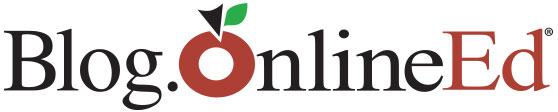(Chris Culbertson, OnlineEd) – One of the most common questions we get at OnlineEd after a student has finished one of our courses is:
“I’ve finished my course, what now?”
The good news is that you’ve already finished with the hardest part, but there’s still another step; if you’ve just finished your education with us, most of the time you will still need to report this completion, file for renewal, or schedule a state exam. Fortunately, OnlineEd has already created a guide to help you through this process.
Note: If you’ve just completed a career enhancement course this will not apply to you.
Step 1. To get started, make sure you’re logged into your OnlineEd account. Make sure you are on your course management page. If you are not there or are not sure, click the home button at the top right hand side of your browser window. The course you completed should show up with a check mark here.
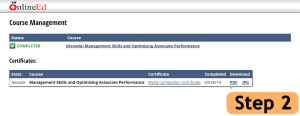 Step 2. If you are taking our California Pre-license, Oregon Continuing Education, Nevada Continuing Education or Washington Continuing Education, you’ll need to download your certificates of completion. If you are taking other courses from us you will not be required to download certificates so feel free to skip to step 4. Below your list of courses you should see a separate list that reads “Certificates:”. Clicking on either PDF or JPG will pull these up in a separate web browser window with the corresponding file format.
Step 2. If you are taking our California Pre-license, Oregon Continuing Education, Nevada Continuing Education or Washington Continuing Education, you’ll need to download your certificates of completion. If you are taking other courses from us you will not be required to download certificates so feel free to skip to step 4. Below your list of courses you should see a separate list that reads “Certificates:”. Clicking on either PDF or JPG will pull these up in a separate web browser window with the corresponding file format.
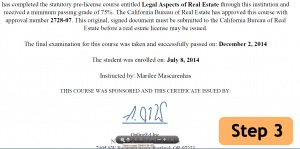 Step 3. After the certificate loads you may want to download the file to your hard drive. If you have adobe PDF viewer installed on your browser, moving your mouse towards the bottom of the window will display the ability to click a save icon. Alternatively, right clicking and selecting save should also work. You can also click the print icon if you want to have a physical copy of these documents.
Step 3. After the certificate loads you may want to download the file to your hard drive. If you have adobe PDF viewer installed on your browser, moving your mouse towards the bottom of the window will display the ability to click a save icon. Alternatively, right clicking and selecting save should also work. You can also click the print icon if you want to have a physical copy of these documents.
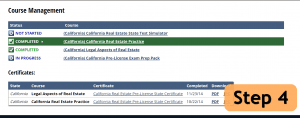 Step 4. Next, click on the course you just completed. If you are taking our pre-license courses make sure you are not selecting exam prep or a test simulator. If you are enrolled in one of our CE packages with multiple courses selecting any specific course will work.
Step 4. Next, click on the course you just completed. If you are taking our pre-license courses make sure you are not selecting exam prep or a test simulator. If you are enrolled in one of our CE packages with multiple courses selecting any specific course will work.
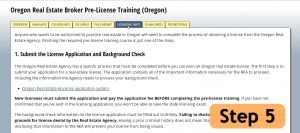 Step 5. Look for the licensing info tab. Once selected you should be able to read information specific to the license you are trying to obtain or renew. There will be links to relevant government sites, forms and documents. If you are having trouble still, you may want to reach out to your respective government agency for help. Although we cannot help you with government agencies web sites, we will be able to point you in the right direction and assist you with downloading your certificates if you give us a call.
Step 5. Look for the licensing info tab. Once selected you should be able to read information specific to the license you are trying to obtain or renew. There will be links to relevant government sites, forms and documents. If you are having trouble still, you may want to reach out to your respective government agency for help. Although we cannot help you with government agencies web sites, we will be able to point you in the right direction and assist you with downloading your certificates if you give us a call.
Thanks for reading this OnlineEd tip on how to get more out of your education and training! Stay tuned to our newsletters, as we’ll bring you another of our tips and tricks next month!